Top Insights
How to Tile/ Split Photos into Grids for Instagram

How to Split photos into grids for Instagram- Although, Instagram has an amazing Interface and helps all the users to upload best quality photos in desired resolution and size. But, if you’re a frequent Instagram user then you might have noticed something on Instagram. You can’t upload photos on Instagram in landscape mode because of Instagram predefined size ratio.
Now, you will say that you can use the grid view feature of Instagram to get a solution for this problems and upload your photos in your desired resolution.
How to Split Photos into Grids for Instagram Posts and Stories:
And, also there are Apps using whom you don’t have to crop your photos, but you will also reduce the size of the photos and you will lose that charm and essence of the photo.
But have you ever asked a question to yourself that how you can tile the photos on Instagram? Yes, those images can be tiled and split in a proper sequence. Though, you can get rid of the traditional method to manually splitting the photos and save your valuable time and energy. One you so that you can also add appropriate Instagram captions to make your photo a lot more impactful.
To make that all I’ve made a list of best Application to split and tile your photos in Android and iOS both. Here is the list of Applications.
1. 9 Cut For Instagram (Android) –
This is the first app to split images into grids for Instagram stories and posts. 9 Cut for Instagram can split your photos upto 15 tiles in the multiples of three and can give you the perfect grid view your ever imagined. It is developed by Abeton Labs and has achieved more than 100,000 downloads on Google Play Store till date. The App is specially designed for Android users.
The supported Android version is Android 4.0 and up.
2. Instagrids (Android) –
Instagrids which is designed for Android is undoubtedly one of the best. It has already achieved more than a million downloads on Google Play Store and the App is still roaring. It generates high-resolution pictures which can be directly posted on Instagram.
You can literally reshape your pictures into different grid sizes and create grids from 3X1 to 3X5. It is an extremely easy to use App and you will master the App as you start using the App.
3. Instagrids (iOS) –
If you missed an App for iOS in the list then here you go. Instagrids is one of the best options for all the iOS users out there to tile their image on Instagram. Instagrids offers to 6 different sizes to choose from and trust me guys it works flawlessly in all the sizes.
If you want to be a bit creative, then you can also replace some of your pictures with different squares and gradients. If you’re on a budget, you can also opt for the Pro version by paying a minimal amount 3.99 USD.
Replacing the free version from the pro version can give you many new features embedded in the App like additional stickers and creative edits to make your picture even more beautiful. And it also doesn’t put any water mark on your pictures.
4. Tile Pic (iOS) –
Another hit by an iOS App in the list and that’s Tile Pic. Tile Pic is a multitasking App which lets you work at multiple pictures at a time. It also helps you to convert your pictures into different sizes.
Along with all the basic features, you also get some great tools embedded in the Application to do creative editing with your pictures and make it more appealing. From creating your own banners to editing your designs in the photos, you can do a lot of things to make your photos even more awesome.
Tile Pic also doesn’t put any water mask on your pictures and contains very less ads so, the funny business of shifting your focus to something else.
Thus, was the list of four best Apps to let you tile your Instagram photos.
Wrapping up –
We’re on the verge of the end of our article. I would say that was my honest opinion on the best photo tiling Apps on Instagram. I hope the article will help you.
Instagram users are advised to try these apps to split Instagram photos into grids and make your Instagram profile more attractive. If you know more related apps, suggest us in comments.
Recent Posts
Categories
- Accessories5
- Apps23
- Bollywood282
- Business33
- Cars8
- Celebrities62
- Cricket20
- Digital Marketing29
- Education549
- EML India52
- EML UK6
- Entertainment394
- Events46
- Featured4
- Finance11
- Fitness4
- Guest Posts187
- Health30
- Inspiration4
- Jobs Recruitment31
- Lifestyle38
- Merry Christmas9
- Mobile Phones25
- News35
- Prepapration Tips23
- Relationship4
- Results87
- Social Media13
- Sports26
- Startups5
- Tech1
- Technology146
- Travel23
- Uncategorized2
- Web Design1
Related Articles
Space Exploration Highlights of 2024: Pushing the Boundaries of the Final Frontier
The year has been a remarkable one for space exploration, marked by...
ByedumovliveDecember 9, 202410 Ways to Use ChatGPT AI for Business Growth in 2023
ChatGPT, being an AI language model developed by OpenAI, can help businesses...
ByedumovliveFebruary 12, 20235 Easy steps to sell your smartphones online
Getting started with your own online business has never been simpler. There...
ByedumovliveNovember 16, 2022How Can You Leverage Instagram Reels To Improve Your Business’s Reach?
The reels feature on Instagram will help you reach out to more...
ByedumovliveApril 21, 2021













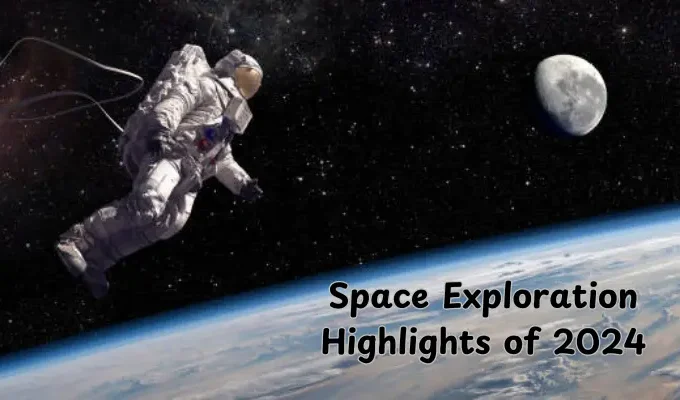



Leave a comment