Top Insights
How To block Your Computer From Reading USB Drives
How to Block USb Drives- You must have witnessed a blocked USB port at somewhere or other. People block USB drives in order to ensure the security of their data as anyone can easily copy it on their pen drives. But, have you ever wondered how they’ve been able to do so?
If yes, then here’s the answer for you. There are quite a few ways through which you can block the USB Drive of your computer. Once you’ve blocked it, your computer won’t read any external files and your data will be all safe. Here are some of the ways with the help of which you can also do so:-
- With the help of Windows Registry
- With the help of Device Manager
- With the help of the third party
- Uninstalling the Drivers
Let’s simplify them for you so that you may follow them easily-
1. With the help of Windows Registry
This is one of the best ways to block the USB drives as it is quite easy to do and totally reliable. For doing so, you are required to open the Regedit command on the Run console and thereafter change the settings through it.
Once, Regedit is open then you need to select and start the following key:-
HKEY_LOCAL_MACHINE\SYSTEM\CurrentControlSet\Services\USBSTOR
After starting it you need to change the value i.e. value 4 which will disable the USB drive. And that’s all, you’ll be done. In order to enable it again, you can just change the value to 3.
Value 4 = Disable USB Drive
Value 3 = Enable USB Drive
The good thing about this method is that only an administrator can do this as you can only change these settings if you are logged in with an administrator account. So, make sure none else have your password and you’ve logged out of your account so that a guest may not make any alterations in settings.
2. With the help of Device Manager
You can also opt for device manager for blocking your computer from reading USB drives. This is most definitely the easiest method of all. For this, you need to open the device manager and disable or enable any specific USB port by just right clicking on it and selecting either ENABLE or DISABLE.
3. With the help of the third party
In order to block the USB drive, you can also consider taking help from third party. There are the free tools available online which you can download and perform all the functions for you. You will just have to choose any of the options which you want to select i.e. disable the USB drive or enable the USB drive and they will do it for you within no time.
4. Uninstalling the Drivers
This method is used in extreme situations where you just do not want your computer to read any USB drives in any situation. For this, you simply uninstall/ delete the USB mass storage drivers and it’s done. In order to enable them, you will have re- install the device drivers.
Recent Posts
Categories
- Accessories5
- Apps23
- Bollywood282
- Business33
- Cars8
- Celebrities62
- Cricket20
- Digital Marketing29
- Education549
- EML India52
- EML UK6
- Entertainment394
- Events46
- Featured4
- Finance11
- Fitness4
- Guest Posts187
- Health30
- Inspiration4
- Jobs Recruitment31
- Lifestyle38
- Merry Christmas9
- Mobile Phones25
- News35
- Prepapration Tips23
- Relationship4
- Results87
- Social Media13
- Sports26
- Startups5
- Tech1
- Technology146
- Travel23
- Uncategorized2
- Web Design1
Related Articles
Space Exploration Highlights of 2024: Pushing the Boundaries of the Final Frontier
The year has been a remarkable one for space exploration, marked by...
ByedumovliveDecember 9, 202410 Ways to Use ChatGPT AI for Business Growth in 2023
ChatGPT, being an AI language model developed by OpenAI, can help businesses...
ByedumovliveFebruary 12, 2023How to Increase Sales on Christmas by Digital Platforms for your Business
Year’s most awaited season is here, Santa is on his way…ho ho...
ByedumovliveDecember 23, 20183 Tips to Choose Best Mac Data Recovery Software
Do you want to recover data from Mac hard drive? There are...
ByedumovliveDecember 7, 2018












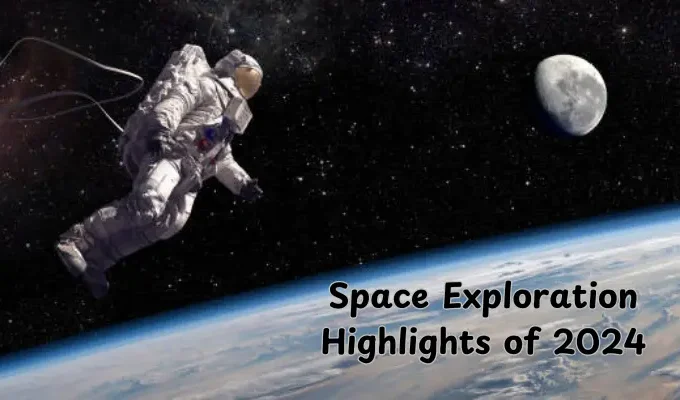


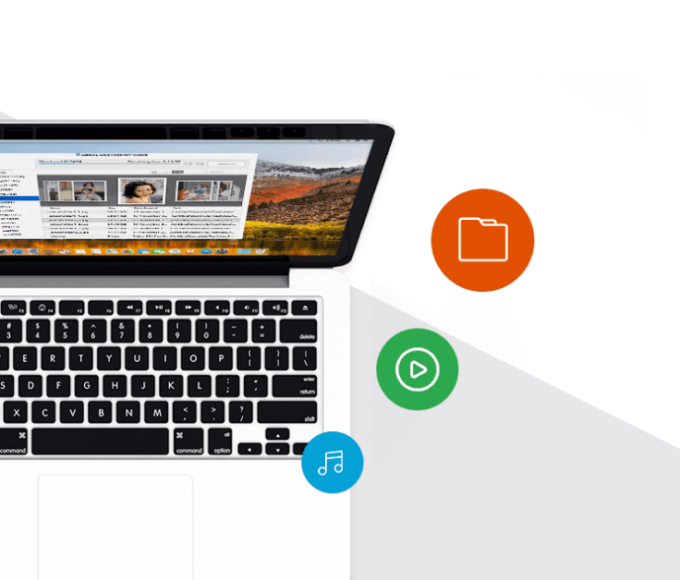
Leave a comment